Church Directory
In our congregation, we rely on our secure Member Directory to stay connected. All members have a username and password, which grants access to the directory, in addition to helpful online giving tools and additional information. We encourage you to take advantage of this community building platform.
Access Directory
Frequently Asked Questions
What is ShelbyNext?
ShelbyNext is our church database system. With the ShelbyNext Membership App you can manage giving, and look up member information in the Directory.
ShelbyNext can be accessed through a web browser or app. We recommend that you download the app to get the best experience. Please note that there are three apps in the app store related to Shelby: ShelbyNext-Membership, ShelbyNext-Giving, and ShelbyNext-Check-in. The only app you need is ShelbyNext Membership.
Note: You will only be able to view your own giving information
How do I create an Account?

Visit bigcanoechapel.shelbynextchms.com
Click Forgot Password
Type the email address associated with your church record.
Click Send Password
A password will be sent to you automatically by the ShelbyNext system. (This is not always instantaneous and may take up to several hours.)
Check your email for your username and new password. Be sure to check your spam folder.
How do I create a User Id?
Normally, you would have received one when you joined the church. However, if you changed your email or forgot the email address then contact the church office and request a new user id.
Is there an App for that?

Yes, it's called ShelbyNext App
Search for ShelbyNext Membership in the Apple or Android App Store.
Download and open the app.
At the login screen, type the following domain: bigcanoechapel.shelbynextchms.com
In the User Name field, type the email address associated with your church record.
Click Forgot Password
Confirm that the email address entered in Step 4 is displayed. Then click OK.
A password will be sent to you automatically by the ShelbyNext system.
How do I access the Directory?

If this is your first time accessing the directory, you will need to join the group first.
Click on the "Groups" Heading located on the upper left corner of the page.
You should see a group page along with the directory group. You can click the Blue “Join” Button to enable the directory.
This should place the Directory on your home menu.
Be sure to check your information to be sure it is accurate.
What can you do with it?
Obtain/Recover Your Username and password?
All members and participants at JCUMC can have access to ShelbyNext for managing their contact information, giving records, and child check-in. It is recommended that each adult have his or her own account.
Using a Web Browser- Visit the JCUMC ShelbyNext portal: http://bigcanoechapel.shelbynextchms.com
- Click “Forgot Password”
- Type the email address associated with your church record.*
- Click “Send Password.” An updated password will be sent to you automatically by the ShelbyNext system.
- Check your email for your username (usually different from your email address) and new password. Be sure to check your spam folder.
Using Android or iOS App
- Download and open the app.
- At the log-in screen, type in the following domain: bigcanoechapel.shelbynextchms.com
- In the “user name” field, type the email address associated with your church record.*
- Click “Forgot Password.”
- Confirm that the email address entered in step 3 is displayed. Then, click OK.” An updated password will be sent to you automatically by the ShelbyNext system.
- Check your email for your username (usually different from your email address) and new password. Be sure to check your spam folder.
Make a Contribution?
Contributions can be made using a laptop/desktop web browser or using the mobile app. In order to use the app you will need to have configured it using the instructions above.
Using a Web Browser- Visit the Big Canoe Chapel ShelbyNext Giving portal: https://www.shelbygiving.com/g3
- Log in using your ShelbyNext username & password.
- Use the “Give Now” link to submit a contribution.
Android or iOS App
- Open the app and click on “Give.”
- Enter the amount you wish to contribute.
- Select your payment method from the “Payment Method” drop-down list. Or, if you have not set up a payment method, click “Add new payment method.”
- Choose the fund/purpose from the “Fund” drop-down list. This tells the office how to direct your contribution.
- Optionally, enter a memo or comment in the “Optional Fund Comment” field. For instance, you may enter a memorial note or a purpose/fund that is not listed in the drop-down list.
- Optionally, choose your desired recurrence pattern from the “Recurrence” drop-down list.
- Click the “Give!” button.
View your Giving Records?
Your contribution history is secure and is only visible using your login. Please note that if you and a spouse make contributions together as a family, both spouses will be able to view the family giving records. If you make contributions independently, you will only be able to view your own giving records from your login. To update your giving records, including how your giving records are accounted (family or individual), please contact the church office.
Using a Web Browser- Visit the Big Canoe Chapel ShelbyNext Giving portal: https://www.shelbygiving.com/g3
- Log in using your ShelbyNext username & password.
- Use the “My Account” link to view and/or print a record of your giving history.
Android or iOS App
- Open the app.
- Android: Click on “My Profile.” iOS: Click on your name on the home screen.
- Click the “Giving” tab.
Edit Your Personal Information
Big Canoe Chapel does not share your personal information with any third party. Only your name, contact information, and photo are visible to other church members using ShelbyNext Directory feature.* You may edit and update this information, together with additional personal information not visible in the directory (e.g., birthday), using a web browser or the ShelbyNext app.
Note: In order to ensure consistency and accuracy, changes are not made directly, but are submitted to the ShelbyNext administrator for approval. Any change requests will be processed within two business days.Using a Web Browser
1. Visit the Big Canoe Chapel ShelbyNext portal: http://bigcanoechapel.shelbynextchms.com
2. Log in using your ShelbyNext username & password.
3. Use the “My Account” link to view and/or print a record of your giving history.
Android App
- Click on “My Profile.”
- On the “Profile” tab, click the button with the three vertical dots at the bottom right corner of the screen.
- Click “Edit”
- Change and update your information as needed.
- Click the checkmark button at the top of the screen to save.
- Click on your name on the home screen
- On the “Details” tab click the “Edit” button at the bottom of the screen.
- Change and update your information as needed.
- Click the “Save” button at the top of the screen to save.
How do I Access the Directory?
Using a Web Browser
- 1. Visit the TPC ShelbyNext portal: https://bigcanoechapel.shelbynextchms.com.
- 2. Log in using your ShelbyNext username and password.
- 3. Click on the “Directory” tab on the left-hand side of the page.
- 4. Enter the name of the member you are trying to locate in the search box and click on their name once it appears.
- 5. You can now see their directory information.
Android or iOS App
- 1. Open the app and click on “Directory.”
- 2. Click on the magnifying glass icon in the upper right-hand corner to search.
- 3. Enter the name of the member you are trying to locate. Click on their name once it appears.
- 4. You can now see their directory information.
Note: Each member is able to edit the visibility of their contact information. If you are unable to see their name or address, it is because they have opted out of sharing that information publicly. In addition, the directory is limited to members ages 24+.